This article walks you through troubleshooting camera issues during your Forte lesson.
If your student/teacher cannot see you, check the following:
-
Have you disabled the camera in the Forte toolbar?
-
Have you given Chrome permission to access your computer’s camera?
-
Does the camera you are trying to use work when you use it in another application?
-
Is the default camera that you have selected in your Chrome settings the one that you are intending to use?
-
Is there anything obstructing the lens of your camera?
If you cannot see your student/teacher:
Ask your student/teacher:
-
Have you disabled the camera in the Forte toolbar?
-
Have you given Chrome permission to access your computer’s camera?
-
Does the camera you are trying to use work when you use it in another application?
-
Is the default camera that you have selected in your Chrome settings the one that you are intending to use?
-
Is there anything obstructing the lens of your camera?
If you continue to have issues:
Usually, this can be fixed by exiting the Forte session and conducting a hard refresh. Both you and your student should perform a hard refresh. After you perform the refresh, re-enter the Forte session, and this issue should be resolved.
To perform a Hard Refresh:
-
Mac: Shift + command + R
-
PC: Ctrl + F5
-
iPad: Close the Safari tab where you were accessing Forte. Tap the browser tab icon in the upper right corner of the screen, tap the X in the upper left corner, then open a new tab to access Forte. Simply closing the Safari app will not do the trick. Read more here.