Built-in noise suppression on your device is most likely to blame.
If you are connected with your student/teacher and can hear them speak but not hear them when they play/sing, their device may have built-in noise suppression or cancellation.
This issue is particularly common on PCs running Windows 10 or 11, as built-in noise suppression that is designed for the spoken voice filters out background noise and things it believes are noise, like instruments. Voices may also be occasionally filtered out, if the computer is confused between the instrument and voice sounds (particularly when singing).
To fix this, your teacher/student will need to turn off the noise suppression/cancellation in their audio driver.
To do this, please try the following:
-
Under apps, search for Realtek Audio Console.
-
Open this and select Microphone Array
-
Select Microphone Effects
-
You should see Multi-presenter conference call - Change this to OFF.
If you see both Personal Call and Conference Call noise suppression, turn off both.
Personal mode cancels any other sounds except the voice of the person sitting closest to the microphone, while conference mode allows all the human voices to go though and cancels other background sounds. Unfortunately, with the Windows 10 and 11 built-in noise suppression, instruments are almost always canceled on both Personal and Conference modes.
Note: If you cannot find Realtek Audio Console, your device may have a different audio driver. You should look up which audio driver your particular device has and open the settings to look for a noise suppression or cancellation filter.