Having issues with screen-sharing on Forte? Let's troubleshoot!
If you are having issues sharing your screen during your Forte session, it may be due to your computer not having the necessary permissions needed. You will need to give the Chrome browser permission to screen share to fix this issue.
Note: You are not currently able to share your screen if you are using an iPad.
On a Mac:
-
Navigate to your System Preferences.
-
Navigate to Security & Privacy, then click Privacy.
-
Unlock your system security and privacy settings by clicking on the lock in the bottom left corner.
-
Select Screen Recording and make sure the checkbox is checked next to the Chrome browser.
-
Exit System Preferences.
-
Quit and restart the Chrome browser.
On Windows:
The Chrome browser will automatically have permission to view and record your screen. If you encounter problems sharing your screen, email us at help@fortelessons.com and explain the specific issue. We will try to resolve the issue as quickly as we can.