Welcome to the Forte teaching community! Read on for info about being booked for a Trial Lesson.
Thorough Forte Connect, students from all around the world come to Forte looking to be connected with a teacher for private lessons. If you have a Forte teacher membership and a public-facing profile live on Forte Connect, students will be able to review your teaching profile and book you for a Trial Lesson.
Step 1: A Student Books a Trial Lesson
Prospective students will select a Trial Lesson date and time that works for them based on the Trial Lesson availability you entered.
Once a prospective student has selected a time for a Trial Lesson, you will receive an email from Forte (info@fortelessons.com) confirming that a new student has booked a Trial Lesson with you. This email will contain the student's name, as well as the date and time of the booked Trial Lesson.
Need to update your Trial Lesson availability? No problem!
- Find the Teaching Profiles section of your Teaching Hub.
- Click on Manage Connect Availability.
Step 2: Chat With Your Student, and Learn More About Them
Now that the student has selected you as a teacher and booked you for a Trial Lesson, you will see them listed in the Students section of your Teaching Hub.
In Forte Chat, you'll also learn more about your new prospective student, including the student's age range, preferred genres, musical aspiration level, and current skill level on the instrument.
💬👋 IMPORTANT: 👏💬
Use Forte Chat to send a message to your student confirming the Trial Lesson date and time, and welcome your new prospective student to the Forte learning community.
Ways to access Forte Chat:
- at the top of your Teaching Hub via the Chat icon
- via the three dots to the left of your student's name in the Students section of your Teaching Hub; select Direct Message
- next to the student in the Upcoming Lessons section of your Teaching Hub (formerly called "This Week")

Note: On Forte, all written communication between a teacher and a student should happen via Forte Chat, not outside of the platform.
Step 3: Meeting With the Student for a Trial Lesson
Trial Lessons are taught via the Forte teaching Studio.
When it's time for the new prospective student's Trial Lesson, you will connect with them in the Forte teaching Studio by clicking on the Enter Studio button next to their name in the Students section of your Teaching Hub OR from the This Week section of your Teaching Hub.
The Trial Lesson length will depend on the Trial Lesson time you've indicated in your teaching profile.

Step 4: During the Trial Lesson
Think carefully about what you would like to accomplish in your Trial Lesson. This will be your chance to figure out if it's a great student/teacher pairing and to discuss important info with your new prospective student. Consider talking about:
- Your teaching style
- Studio expectations
- The student's preferred lesson length
- How the student learns best
- An ongoing lesson schedule
As always, for the best lesson experience, please ensure your browser and operating system are up to date prior to the starting the Trial Lesson.
Learn more about devices and settings for the best Forte experience here:
Forte Supported Devices and Browsers, and Recommended Setup
Step 5: Finalize the Trial Lesson to be Paid
When the Trial Lesson is complete, return to your Teaching Hub and finalize (process) the lesson and release the payment to you for teaching the Trial Lesson.
- Navigate to the Unprocessed Lessons section at the top of the Teaching Hub.
- Attendance: Set the Attendance for the lesson. The attendance options are:
- Student attended
- No show
- Canceled (late)
- Canceled
- Teacher not available
3. Click "Finalize Bill"
Note: Fees for a Trial Lesson cannot be adjusted. Students pay for Trial Lessons at the time of booking, so fees cannot be modified after the Trial Lesson has been booked.
Teachers only need to set the Trial Lesson attendance and then finalize.Step 6: Add More Lessons
If you both had a great Trial Lesson experience and have decided to move forward with recurring lessons, you now have a new Forte Connect student – congratulations!
You will add the student's lessons to your Forte Schedule. On Forte, teachers schedule the lessons with their students. That way, you have complete control over your own teaching schedule.
Access your calendar from the calendar icon in the top right of the Teaching Hub.

Add a lesson by clicking on a day/time slot on your calendar and selecting your student. Enter the lesson duration and your lesson fee.
Day and Time:
The lesson date and time are automatically populated based on where you clicked on the calendar.

Lesson Fee:
Enter the amount you want to be paid for teaching the lesson, based on the Standard Lesson Pricing for Forte Connect Lessons in your teaching profile.
Important: The lesson rate you set represents how much you will be paid. Forte Connect students will see a higher rate that includes Forte's fee.
Single Lesson or Recurring?:
Toggle on the "Make recurring lesson" toggle if this lesson will be on-going (select weekly or bi-weekly).
Add Lesson:
Click Create lesson/Create recurring lesson to add the lesson(s) to your calendar and to your student's list of upcoming lessons in their Forte Learning Hub.

When the lesson/recurring lesson series has been booked, your student will receive an email confirming the lesson details.
Read full instructions here: Add Lessons to Forte Schedule